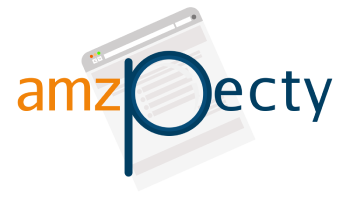Install Amzpecty Extension in Microsoft Edge
Starting Microsoft Edge version 79.0.309 you may install our Google Chrome Extension to Microsoft Edge browser.
1. Confirm your Microsoft Edge Version
Using your Microsoft Edge browser, click the link below.
Make sure your version is 79.0.309 or higher.
Note: If the link above does not work, you may be using an older version of Microsoft Edge.
2. Install Extension
Go to the Google Chrome Web Store using the link below.
https://chrome.google.com/webstore/detail/amzpecty/aflmmebhjofhfnhaofpheinfjlpmdbhm/
You should see something similar below.
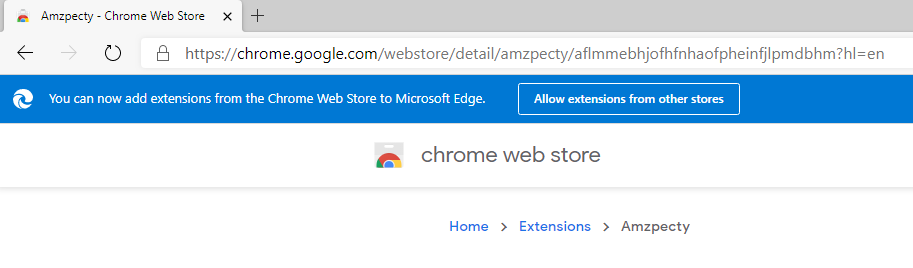
Click [ Allow extension from other stores ] button to enable the extension in Edge.

Click [ Allow ] button.
[ Add to Chrome ] button should be enabled by now. Click [ Add to Chrome ] to add.
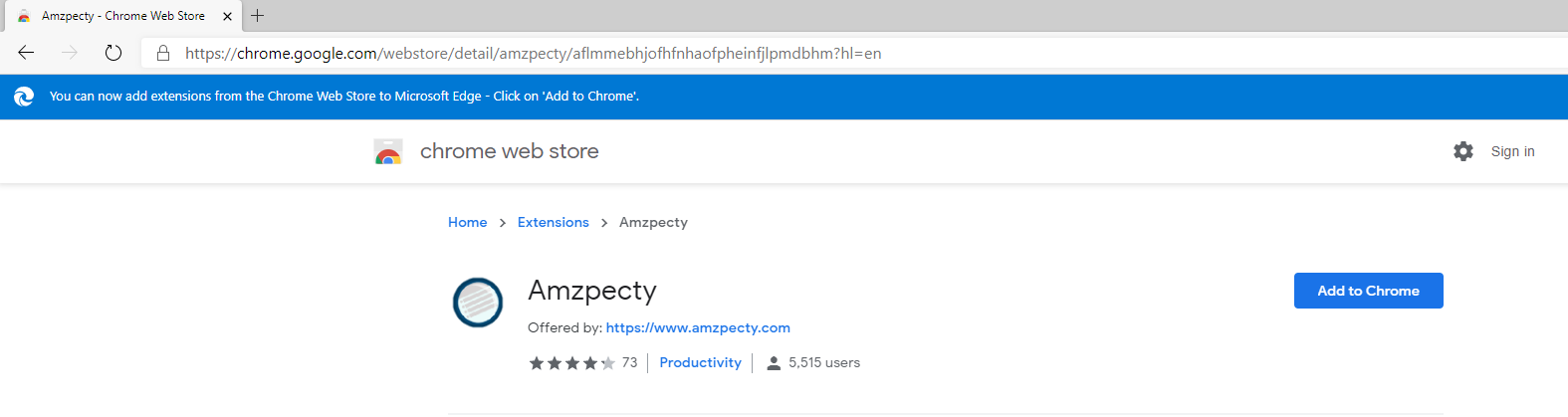
Click [ Add extension] to add.

Amzpecty icon should now be visible in your Microsoft Edge browser toolbar.